
 kb4482887 x64 causes "Could not load library" error v5.6
kb4482887 x64 causes "Could not load library" error v5.6
After installing this update kb4482887 x64, I'm getting "Could not load library" error. I know it's due to library displacement by the big updates but I didn't think that a lonely update like that can cause that.

Update KB4482887 introduced an incompatibility with 7+ Taskbar Tweaker v5.6. Updating to v5.6.1 should solve the issue.

 Implement DesktopBackground context menu to "empty space" option
Implement DesktopBackground context menu to "empty space" option
I have a few custom shortcuts and tools in my desktopbackground context menu and that would be nice to implement that in 7+TT. Like, right clicking on taskbar empty space, so I don't need to minimize opened window, or click "show desktop" right corner, then right-click again on desktop and select context menu item...all that while losing focus on opened page/program.

 please implement all of the choosable taskbar doubleclick options to the tray icon left-click settings in the tray right-click menu.
please implement all of the choosable taskbar doubleclick options to the tray icon left-click settings in the tray right-click menu.
or at least make the autohide toggle function available, because i have usually no empty space on my taskbar to click.
or binding it to 7tt icon double-click also would make me happy :)
thanks.
 drag/reorder pinned files in pinned programs (like excel)
drag/reorder pinned files in pinned programs (like excel)
Is it possible to reorder (drag & drop) pinned files within a pinned program on the taskbar? I have several files in excel that i go to often, and all of then are pinned, but would would like to reorder them.

 Shift-right click menu hidden by thumbnails
Shift-right click menu hidden by thumbnails
I tried searching old threads for this, but I'm confused about the name for the Win 10 menu I need to access. It's the one with the choices: cascade, show windows stacked, show windows side by side, restore all windows, minimize all windows, and close all windows. It's been around since Win 7, I think.
Normally, that menu shows when you shift-right click a grouped set of app windows in the taskbar. My goal is to restore all windows of a group at once ("restore all windows" in the menu I referenced above).
With 7+ Taskbar Tweaker, I love the feature that shows the thumbnail previews on hover. The problem is that the hover doesn't go to the background when I shift-right click. The thumbnails cover the menu I referenced above. I can't see the options, although I can choose them by arrow key. If I can't see what I'm choosing, however, it's risky to use it.
If I disable thumbnail previews on hover, using the list, the problem goes away. The list goes to the background when the menu referenced above is shown. But if I switch back to the thumbnails, they won't go to the background and they cover the menu.
I'm on Win 10 Pro 1803, 7+ Taskbar Tweaker 5.6. No other mods to taskbar or desktop.

A suggestion for this already exists:
https://tweaker.userecho.com/communities/1/topics/18-full-function-recycle-bin-in-the-taskbar

 Auto Change Application ID
Auto Change Application ID
Add the function "Change Application ID" in the advanced settings tab autochange ID. For example, in Taskbar Inspector we select the program and, through the choice of ID, put a tick "Remember selection".
It is useful when the program by ID tries to manage groups or when it is not necessary to see several previews for a certain program. For the second variant, the sample program: https://tweaker.userecho.com/communities/1/topics/846-group-windowsform - changing the ID allows you to switch to the program faster due to the lack of a preview, but changing it is inconvenient each time.
You can also try to create this function so that you can create groups of programs at will. For example, by program type: Audio players / video players, browsers, text editors. Even so that the programs were close at launch within the same group, but divided into the taskbar.

Your request sounds similar to this, if I understand it correctly:
https://tweaker.userecho.com/communities/1/topics/99-group-id-memory
See my answer there. In general, it would be possible to assign an AppID by the program's path, but I don't plan to implement it.

 Allow to ungroup a single window with multiple thumbnails
Allow to ungroup a single window with multiple thumbnails
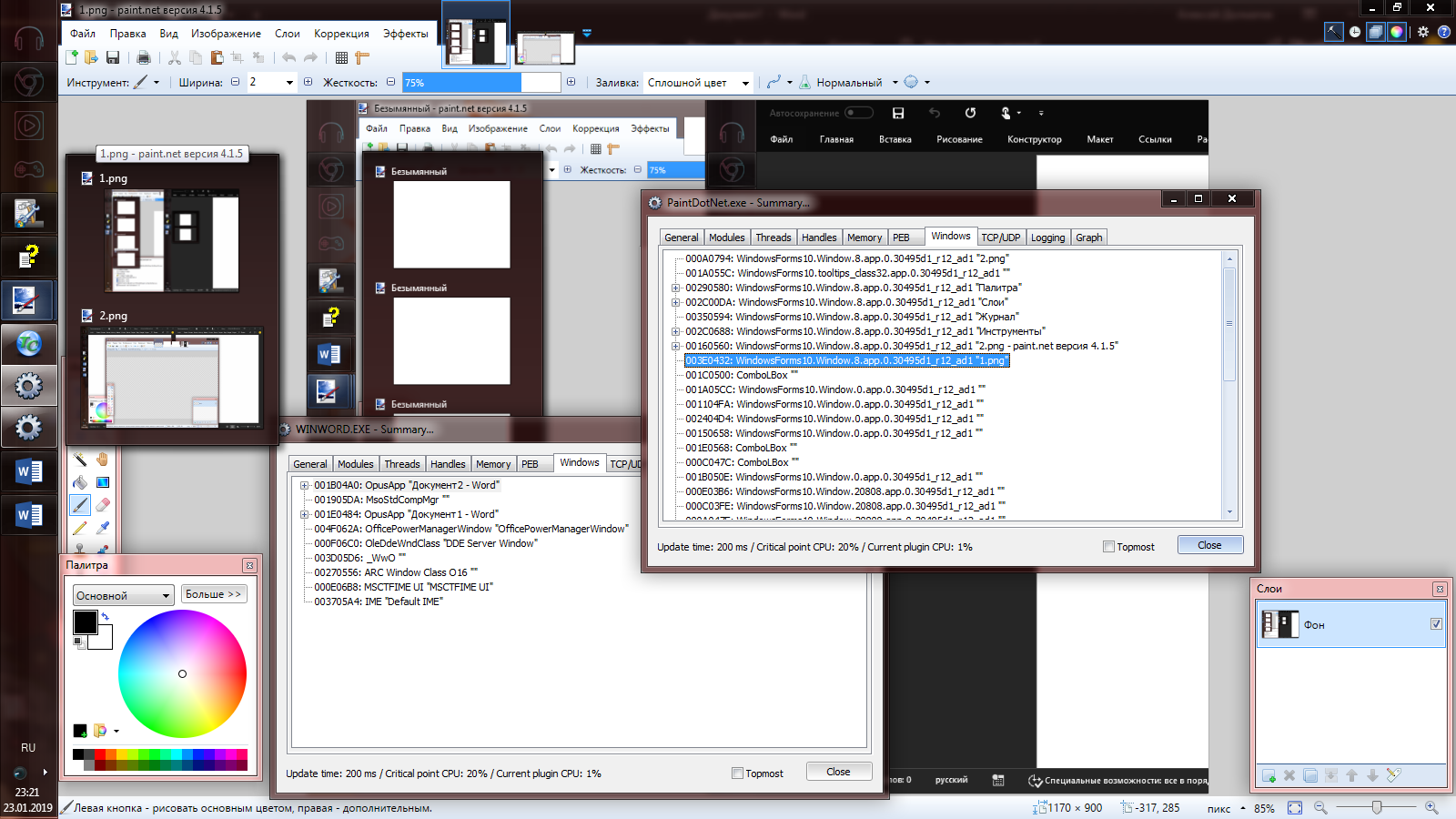
Please consider "teaching" the program to divide the forms into separate windows so that you can assign an ID name and manage the grouping.

 7+ taskbar tweaker could not load library (1)
7+ taskbar tweaker could not load library (1)
Error message at startup followed by explorer crash. This is disrupting the autostart of several other programs.

 Center tray in vertical taskbar
Center tray in vertical taskbar
When the taskbar is aligned vertically and resized to the smallest width possible with no_width_limit, the tray seems to look off-centre
![]()
Customer support service by UserEcho

