
 Change max button width on per-app-ID basis
Change max button width on per-app-ID basis
multirow_equal_width option made me wonder - would it be possible to add the ability to override maximum taskbar item width on per-application basis? I find that for some applications I cannot disable labels because the title change indicates notifications (like having "[1]" in front) but there's no reason to care for anything past first 20 pixels of text, thus the taskbar button width could be cut in half (or more) to free up space for other things.
This would also allow to make select application buttons wider to accommodate long labels, which might be an easier way around than implementing label measurement mentioned in #437.

 List (instead of window preview) shows the open windows list with empty spaces between items
List (instead of window preview) shows the open windows list with empty spaces between items
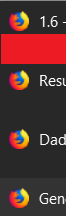
When I reopen 7+ taskbat tweaker for the first time this happened, the windows list started appearing with extra vertical space between items. It's not I big deal, but it's annoying.. though I'm not sure if this is a windows 10 bug.
 Add Change Log Button/Link
Add Change Log Button/Link
Hi,
I just updated the program, and saw a button for change log before I pressed update. However I updated it first, as I assumed I would easily be able to access the change log afterward. However the only link I see in about is this page for bug/features tracker.
Can you not make a link in the About button just for the change log?
I always like to see what features and bugs have been added/dealt with with every update, even after I've pressed the update button.
Just a suggestion, keep up the good work! :thumbs up:
Regards,
Manny

 GROUP BY APPLICATION ID DOES NOT WORK WHEN MOVING GROUP
GROUP BY APPLICATION ID DOES NOT WORK WHEN MOVING GROUP
Only one of the items of a group moves

Closing due to a lack of feedback. Feel free to leave a comment if there's still a problem.
 Allow us to minimize/restore things in the notification area
Allow us to minimize/restore things in the notification area
Allow us to minimize/restore things in the notification area the same way we can minimize/restore programs when mouse is over taskbar buttons/thumbnails
Besides being an awesome feature in general, it would make for a consistent behavior across the whole taskbar. The moment I found about this feature I knew there wasn't going back - it would be so nice to have it in the notification area too.
Thank you very much for your consideration

There's no minimize/restore in the notification area. The notification area contains buttons that applications can create, and these buttons can react to events such as left/middle/right/double mouse click. Several apps hide/show/minimize/restore their window in response to some of the events, so it looks similar to the taskbar buttons, but it's just a coincidence, and is not consistent across apps.
If you want to re-map the whell scrolling event over your notification area to be treated as a left mouse click, for example, you can use a nifty tool called X-Mouse Button Control.
 Hide Tray Icon No Longer Works
Hide Tray Icon No Longer Works
In version 5.6, the option to "Hide Tray Icon" no longer works. Tray Icon is visible whether the option is checked or not.

Closing due to a lack of feedback. Feel free to leave a comment if there's still a problem.
 Volume change window is black when no sound device is connected
Volume change window is black when no sound device is connected
I disabled the internal speakers of my Laptop, but still use the 7+TT volume controls when I plug in my headphones.
However, when the headphones are not connected and I accidentally scroll on the taskbar a mostly black window is shown, somewhat larger than the normal volume slider window. While this is not a huge issue, it does not look like something that is supposed to happen.
 Error: Could not load library (5) in 1905 version of Windows10
Error: Could not load library (5) in 1905 version of Windows10
works fine in 1903 but doesn't work in the latest update

I assume that 7+ Taskbar Tweaker v5.7 fixes that. If not, please leave a comment.

 Failed to close the program in the taskbar
Failed to close the program in the taskbar
Make this setting for 7+ Taskbar Tweaker
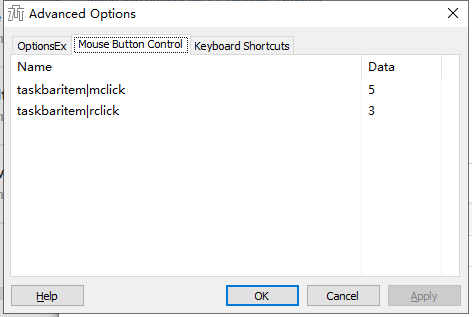
http://get.wiz.cn/wiznote-windows-x86-2019-04-27.exe
Please download this program and install it
Run the program and minimize it to the taskbar,Then click the right mouse button,The program has not been

Closing due to a lack of feedback. Feel free to leave a comment if there's still a problem.
 Move taskbar items between monitors
Move taskbar items between monitors
it would be nice to move taskbar items between monitors with the app windows following it, because it's pretty easy to sort apps between screens without finding the window on the screen and trying to catch it and then drag.
Would be a nice feauture.
Customer support service by UserEcho

