 Windows 8.1 taskbar button text font size
Windows 8.1 taskbar button text font size
I want to increase taskbar button text font size.
In Windows 7 you could select "windows classic" theme increase window caption font size and taskbar button text font size was increased also.
In Windows 8.1 there is no way to do that (no "windows classic" theme, increasing window caption font size has no effect on taskbar button text font size).
Increasing dpi is not an option for me because it stretches everything - icons look pixelated and etc.
Any ideas how to do that ?
 Keyboard Shortcut for 'Minimize Active Window'.
Keyboard Shortcut for 'Minimize Active Window'.
I was looking at the functions available via the Keyboard Shortcuts portion of the Advanced Options window, and I was hoping I could set a keyboard shortcut to minimize the currently active window, but this functionality isn't available. Please add this functionality, as I often want to minimize a window without un-maximizing it first, and I doubt I'm the only person who would appreciate this functionality.
Thank you for your consideration.

 Mouse hover effects never stop
Mouse hover effects never stop
Sometimes, after running Windows 10 for a day or a month, the taskbar starts exhibiting a weird behaviour. You know when you hover a taskbar item with the mouse, it gets that hovered appearance and shows a tooltip after a moment. Both disappear when the mouse moves out of the taskbar. But every now and then, the effects start to remain there. I move the mouse over a taskbar item and gets the hover effect. Then I move it out again, but the hover effect remains and the tooltip also appears. Explorer won't recover from this state.
I have no idea where this comes from. Is that a Windows Explorer bug that everybody has? Does 7+TT cause this? It's one of the apps that are more tightly hacking the Explorer process. The other one here is T-Clock. I need both so I can't tell whether it would be better without either of them.
Just asking if anybody else has this bug behaviour.
To resolve it, I need to restart Explorer. I've written a batch script for that. But Windows 10 has become more and more unstable over time. GUI updates are drawn slower and slower since about a year. A fresh reinstall doesn't help (Windows feature upgrades are broken anyway, don't use them). I have to restart Windows every few days now. Windows 2000/XP were probably at the peak of Windows' reliability. Now it's going down again.

That's a known explorer bug which existed since Windows 7:
https://superuser.com/questions/61833/windows-7-taskbar-icon-highlight-sticks
Fortunately there's a simple workaround.
For Windows 7, it was enough to bring up the classic context menu with shift+right click.
For Windows 10, I noticed that sometimes a shift+right click fixes it, and sometimes it needs to be just a right click.
It can be nice to fix the issue with 7+ Taskbar Tweaker, but since it's difficult to reproduce, and since there's a simple workaround, I never really bothered. If you find a way to consistently reproduce the issue, please let me know.
 Modify delete dialog to always focus "No"-Button by standard
Modify delete dialog to always focus "No"-Button by standard
I know this hasn't much to do with the taskbar, but it's Explorer related.
I want to suggest an option, which modifies the delete dialog of files/folders to focus the "No"-button by standard.
The reason is safety, so that it's not that easy to confirm the deletion with the standard focus on "Yes".
I did search the web already, modified serveral registry values, but it doesn't seem to be possible to modify the Windows Explorer dialogs in other ways.
Once, I deleted a 20GB folder accidently. Could only recover about 15 GB.
The only solution I have found so far is to turn off the delete key by modifying the key codes.

 Add an option to restore Ctrl+Win+1-9
Add an option to restore Ctrl+Win+1-9
The latest Windows 10 update (1803) removed the ability to press Ctrl+Win+1-9, which previously would bring up the latest task from the group in question, and the next one if already active. This exact feature is already provided by 7+TT but only for a click on combined items. The only thing would be to bring the keyboard shortcuts.
Thanks for the great software by the way!
 double click option on Quick Launch Bar / toolbar
double click option on Quick Launch Bar / toolbar
double click option on Quick Launch Bar
An option for the Quick Launch Bar to open/start an item by double clicking.
Just like the option "Open with double click" for pinned items.
That option could be valid for all additional task bars or quick launch bars?
To add the Quick Launch bar back to the Taskbar:
1. right-click on an open area of the Taskbar, and go to Toolbars > New Toolbar.
2. Copy and paste the following path into the box at the top of the On the New Toolbar – Choose a folder dialog box and press Enter:
%APPDATA%\Microsoft\Internet Explorer\Quick Launch
3. Then, click the "Select Folder" button.
You’ll see the Quick Launch toolbar on the Taskbar, but it’s on the right. The original Quick Launch bar was on the left next to the Start button, so we’ll move it to the left side of the Taskbar.
Source: https://www.howtogeek.com/howto/windows-7/add-the-quick-launch-bar-to-the-taskbar-in-windows-7/

 Malwarebytes - blocked a suspected bad URL or an unwanted program.
Malwarebytes - blocked a suspected bad URL or an unwanted program.
I noticed today as I was checking up on what was new from RaMMicHaeL, going to any of the links for Unchecky, Textify and 7+ Taskbar Tweaker I was greeted with the Malwarebytes warning page (blocked a suspected bad URL or an unwanted program).
Is there anything I can do (or might have done) on my end to make Malwarebytes Anti-Malware Premium 2.2.1.1043 that I use think that any or all of your sites are bad URLs?
Thanks! :)

This is a false positive. The blocking should be removed in the near future. See:
https://forums.malwarebytes.com/topic/230329-rammichaelcom/?tab=comments#comment-1244814

 Error after Windows 1803 Update
Error after Windows 1803 Update
Tells me it's an unsupported version.
Error - 7 + Taskbar Tweaker: Could not load library (5)
Same with v5.4.0.2 (beta)
Yours Roy

Support for the new version is being worked on. Please see this topic for more details:
https://tweaker.userecho.com/communities/1/topics/760-support-for-windows-10-spring-creators-update

 "Не удается загрузить библиотеки (5)" - после обновления Windows 10
"Не удается загрузить библиотеки (5)" - после обновления Windows 10
Сегодня Windows 10 обновилась до сборки 17134.1 и версии 1803, после чего наш Taskbar Tweaker перестал запускаться (
Попробовал удалить стабильную версию и поставить бету 5.4.0.2, перезагрузил комп - результат тот же.

На данный момент последняя версия программы 7+ Taskbar Tweaker не поддерживает версию 1803.
Подробности:
https://tweaker.userecho.com/communities/1/topics/760-support-for-windows-10-spring-creators-update
Customer support service by UserEcho


