Your comments
Thank you for the feedback.
Your suggestion is very similar to this one, so I'm closing it as a duplicate:
https://tweaker.userecho.com/topics/476-notification-area-on-all-displays-multiple-system-trays
Please see my answer in the topic above.
Thank you, I closed the other topic.
Thank you for the report. Closed as a duplicate of:
https://tweaker.userecho.com/topics/14-windows-10-remove-clock-padding-on-vertical-taskbar
Also, you can use the tweaker option to show desktop by double-clicking or middle-clicking the taskbar. You can also use the "Reserve empty space on taskbar" option to always have a space to double/middle click. Refer to the help file for more information.
What kind of lag?
Regarding the vertical lines, you can lock the taskbar by right-clicking on it and choosing the Lock option.
You should be able to do that:
Thank you for the support, I appreciate it!
Actually, that have been possible at least since 2011 :)
Right, makes sense.
Combining options weren't designed to work with the "Combine when taskbar is full" configuration.
With "Combine when taskbar is full", Windows decides when to combine/decombine groups, according to the available free space, and so the tweaker options for combining have no effect.
Customer support service by UserEcho
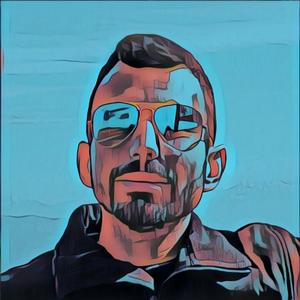

Which grid are you referring to? Post a screenshot to clarify what you mean.