Kommenttisi
It's available in the new Beta.
Do you see it?
Do you see it?
Currently there are only two choices: Always, Never.
Do you think adding a third option called "Just Now" (or something like that) can solve your problem?
"Just Now" = Only once, until you close the app.
Do you think adding a third option called "Just Now" (or something like that) can solve your problem?
"Just Now" = Only once, until you close the app.
BTW, For two keyboard languages users:
There is a cool Desktop app named LangOver, letting you cool switching by case you forgot to change the language.
Let it a try!
http://langover.com/
There is a cool Desktop app named LangOver, letting you cool switching by case you forgot to change the language.
Let it a try!
http://langover.com/
BTW, I'm using HotkeyP for controlling the volume, and I can see the percentages of volume while changing.
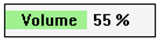
Maybe you want to give it a try. From my experience, I never needed to the percentages in the system tray.
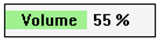
Maybe you want to give it a try. From my experience, I never needed to the percentages in the system tray.
I think it can be done by adding a(n important) feature to Advanced Options.
Currently my Windows settings for Taskbar are:
1. Show Labels (inside taskbar buttons): Always
2. Combine: Never
We can add an action to Mouse Button Control > taskbaritem that will simulate the following:
Analyze the current state of the Group and do:
1. Taskbar Inspector > Rclick on Root of the Group > Show Labels > Never
2. Taskbar Inspector > Rclick on Root of the Group > Combine > Always
or do the opposite, as what is needed.
I think It would be a very useful feature.
Currently my Windows settings for Taskbar are:
1. Show Labels (inside taskbar buttons): Always
2. Combine: Never
We can add an action to Mouse Button Control > taskbaritem that will simulate the following:
Analyze the current state of the Group and do:
1. Taskbar Inspector > Rclick on Root of the Group > Show Labels > Never
2. Taskbar Inspector > Rclick on Root of the Group > Combine > Always
or do the opposite, as what is needed.
I think It would be a very useful feature.
"OK, so the problem is that the "Open file location" item on Shift+Right click doesn't always exist, right?"
Thank You for trying to help.
Thank You for trying to help.
Hi RaMMicHaeL,
You have to notice the difference between adding missions to Jump List (would appear in Jump List itself), and... Right Click menu (context menu of Jump List would appear while Right Click on Jump List item)
[In the picture above, you Shift+Right click on Notepad++. How are we achieve "Open file Location" while Right Click on Recent Items/Docs.]
Accordingly, you can see HKEY_CLASSES_ROOT also affects on
context menu of Jump List items.
Now, the problem is to find good solution to achieve "Open file location" in context menu of Jump List Items...
You have to notice the difference between adding missions to Jump List (would appear in Jump List itself), and... Right Click menu (context menu of Jump List would appear while Right Click on Jump List item)
[In the picture above, you Shift+Right click on Notepad++. How are we achieve "Open file Location" while Right Click on Recent Items/Docs.]
Accordingly, you can see HKEY_CLASSES_ROOT also affects on
context menu of Jump List items.
Now, the problem is to find good solution to achieve "Open file location" in context menu of Jump List Items...
I checked Jumplist Extender, and it doesn't mess with context menu of Jump List.
I think all lines in the context menu are built from Registry entries.
We need to find the locations of entries in the Registry.
I found some of entires, but they are per a software:
Example:
Word 2003
HKEY_CLASSES_ROOT\Word.Document.8\Shell
As I know we need to insert a command, something like:
Open File Location:
explorer /select,"%1"
But we want a better solution for all softwares.
I think this command should be where are:
Pin/Unpin/Remove to/from this list
Properties
Do you have the ability to find the locations of those lines in the Registry? I didn't find
I think all lines in the context menu are built from Registry entries.
We need to find the locations of entries in the Registry.
I found some of entires, but they are per a software:
Example:
Word 2003
HKEY_CLASSES_ROOT\Word.Document.8\Shell
As I know we need to insert a command, something like:
Open File Location:
explorer /select,"%1"
But we want a better solution for all softwares.
I think this command should be where are:
Pin/Unpin/Remove to/from this list
Properties
Do you have the ability to find the locations of those lines in the Registry? I didn't find
Asiakastuen palvelu UserEcho


Original/Edited:
We still need a graphic designer who knows how to design buttons...