Ваши комментарии
You can access the advanced options by either right clicking the tweaker's tray icon, or by right clicking the tweaker main window's title bar. Did you try both? What do you see instead of a menu with the "Advanced Options" item?
Go to the tweaker's settings, and turn off "Run at startup". Restart Task Manager and make sure that the entry is gone. Turn on "Run at startup" again, it should re-appear with the "-hidewnd" command line switch.
You can do this. The guide that I linked is for "Mouse Button Control", but it can be applied to "Keyboard Shortcuts" too. For example, this makes Ctrl+Alt+A launch the calculator:
Unless I misunderstand and you mean something completely different?
Hi Wally,
Thank you for the donation! You can access the Advanced Options Editor from the tray icon menu:
or from the main window menu:
Even though it doesn't have much to do with taskbar tweaking, you should be able to achieve this with the tweaker by using the guide in the following answer:
Please see the following post, and try to do what I suggested in the comments:
Let me know if you're able to sort it out.
Turns out that it was implemented in one of the Windows 10 updates. See the following blog post, search for "run":
Try holding Ctrl and Shift. See:
Сервис поддержки клиентов работает на платформе UserEcho
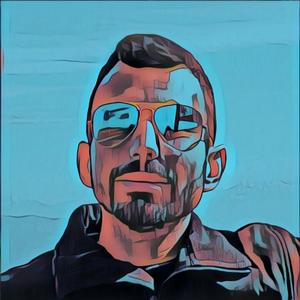

Using wscript.exe should work, try: