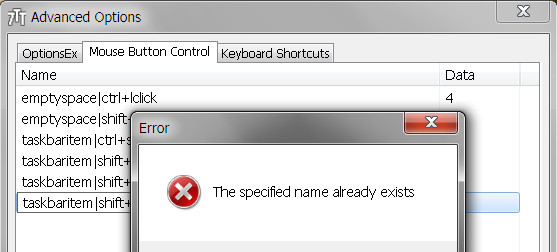Raise and minimize all windows in a group/combo at once?
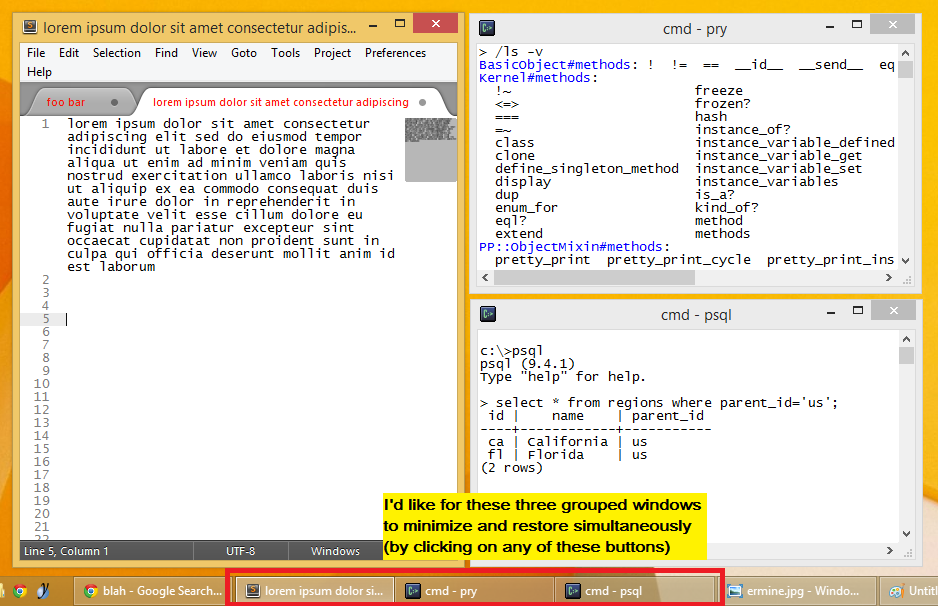
alternative image source: http://i.imgur.com/zYAkgC2.png
My current 7TT setup is left mouse button always raises a window and right one always minimizes. And clicking on any of grouped taskbar items would produce an effect as if I clicked on every item (such that they all hide or restore).
It would be useful in taskbar items combined mode too. Could be an advanced setting, example usage:
taskbargroup|lclick = 1 // bring all combined items up taskbargroup|rclick = 2 // minimize them // and while we're at it :) thumbnail|rclick = 2 // minimize a single window
پاسخ



Which one is it?
To clarify myself, there's an option called "Left click on combined item -> Cycle through windows" which brings to front every grouped window one by one if you repeatedly click a taskbar combo group button. It doesn't matter if those grouped windows were previously in minimized or non-minimized state. It simply shows the windows regardless of their state. So I'm not sure what 7TT would have to remember, though.
Anyways, 7TT is an amazing piece of work. We just always want more :)

So I'm not sure what 7TT would have to remember, though.I mean that if the tweaker would provide an option to "restore all group items" in addition to "minimize all group items", it would have to remember which ones to restore. Another possibility is to restore all windows, even if some were already minimized.
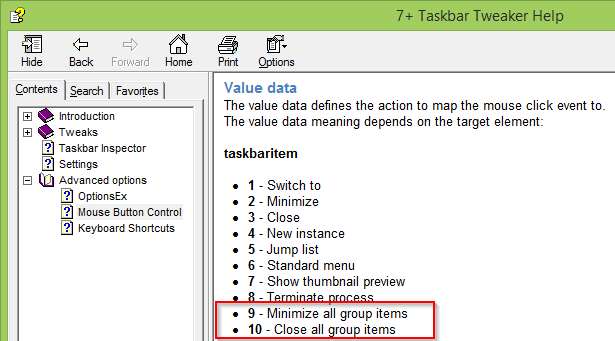

>> There is an advanced option to minimize all windows of a groupOh, sorry. I don't know how I overlooked that. That's great news!
> Which one is it?
It's 9, as specified in the help file.
Another possibility is to restore all windows, even if some were already minimizedThat's precisely what I've been talking about.
If you have the taskbar set to combine [...] you can right click you can choose to "Restore all windows"That's definitely an option. But I loose the ability to regroup (not reorder, but regroup) my taskbar buttons in "combine" mode :( I still can reorder via thumbnails.
Also, iIt would be great to have an option to disable automatic grouping (by app ID's), allowing only manual grouping.

If you have the taskbar set to combine [...] you can right click you can choose to "Restore all windows"Hmm, that may make it easier to implement the option in the tweaker. I'll look at it when I have time.
Also, iIt would be great to have an option to disable automatic grouping (by app ID's), allowing only manual grouping.
That's already possible with Taskbar Inspector, or with the Drag within/between groups using right mouse button option.


So for closing a group I used Shift+MiddleClick.
Now, with the new options, I'd probably want to use Shift+LeftClick for both Minimize/Restore a Group, I mean, the same way I minimize and restore/maximize a single window (by LeftClick), I'd like to have with group (Shift+LeftClick).
Do you think it can be done (to use the same hotkey)?
Maybe by:
When launching the hotkey, it will check the status of the clicked button: if it is minimized then run
Restore Group function. If it is Resotred/Maximized then run Minimize Group function.

Anyone who asks himself about... take into account that Shift+LeftClick is reserved for New instance, and Ctrl+LeftClick is suppose to be reserved for future option of Multiple selection of buttons like in XP.
https://tweaker.userecho.com/topic/356708-ctrl-click-on-taskbar-buttons-multiple-selection-of-buttons-to-do-a-particular-command/

The option to restore all items of a group is available for testing in v4.5.10.6 betaWow! Damn that was fast! Thank you so much!
http://i.imgur.com/YyBKCth.gif

When one window is Maximized, and the other windows are not. Do: Minimize manually only the others. Then do "Restore all group items".
Expected: All Minimized are restored, but the Maximized remains Maximized.
Problem: Sometimes, the Maximized window is restored too.

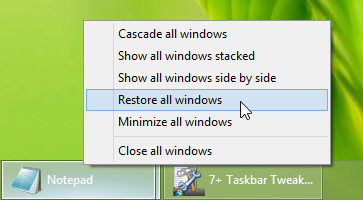
Because the tweaker uses the same mechanism, you get the same behavior.


So, this desired behavior requires to create it manually?! Did I understand you correctly?

> Also, iIt would be great to have an option to disable automatic grouping (by app ID's), allowing only manual grouping.Yeah, but now you have to manually "exclude" every application on your computer to prevent them from grouping. And you'll have to keep updating that exclusion list all the time. It'd be cool if there were some kind of wildcard functionality or a switch available.
That's already possible with Taskbar Inspector

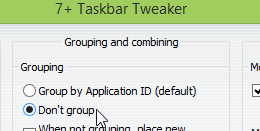


If it's the former, I don't understand your statement about having to "exclude" every application. Can you please clarify what you mean?

Is your goal to have these custom groups (e.g. Calculator + Notepad) temporarilyYes! Here's a demo:
http://i.imgur.com/tGnX4Vq.gif
Creating new windows messes up my already created groups (new windows get included in existing groups by default).
If it's the former, I don't understand your statement about having to "exclude" every applicationI thought excluding an app in the Taskbar Inspector prevents the app from automatically grouping by similarity and allows only manual grouping, but apparently it disables grouping completely for that app (including Shift+Right-mouse-button-drag one).

I'll explain what happens in that video you've posted (you'll understand it better if you'll open Taskbar Inspector and look at the AppIDs):
- You're opening a Notepad instance, with the AppID, say, notepad_id.
- You're opening a Calculator instance, with the AppID, say, calculator_id.
- You're merging Calculator into the group of Notepad, which makes them both with the AppID of notepad_id.
- (then you're launching another Calculator instance; not interesting)
- You're launching another Notepad instance, with the AppID of notepad_id. Because the Notepad+Calculator group has the AppID of notepad_id, the new Notepad instance groups with the existing group.
Solution: create a random group, i.e. a group with the AppID of random_group_xxx.
How to do that: say you have a button of Notepad and of Calculator. First, change one of them (say, Notepad) to have the random_group_xxx AppID. You can do this by right-click-dragging the button outside the taskbar. Then, merge the Calculator button with the Notepad button, which is now with the AppID of random_group_xxx. You'll get a random group, which will not have new instances of Notepad or Calculator grouped with, unless you choose to do so manually.
Wow, that turned out to be a lot of text. I hope I managed to clarify a thing or two.



Now it is more needed.


I saw Win and Alt in Keyboard and thought it was solved.
Hope you find solution someday. Thanks anyway.

Is this Windows hotkey can be helpful for applying on a group?


I was going to create a new topic but luckily found this post even if it's old it might be closely related enough.
I've added:
taskbaritem|ctrl+lclick 12
to restore all windows in a group but a better idea might be bring all grouped windows to front (but not "Always on top") because maybe some windows are already restored (not minimized) but are hidden behind other windows and you want to see all windows at the same time. I would assume the order of overlap of the group windows would be their last view/layering and the specific window (in the taskbar) that was clicked on to be the one that is brought forward the most/highest layer.
Another idea would be to make them "Bring to Front" toggle-able so in my above example I could press Ctrl+Left click any of the windows of a specific group and they would all be brought to the front and then Ctrl+Left click again on any of the windows in the taskbar to minimize them all rather than create separate hotkeys+clicks to do the same task.
Customer support service by UserEcho