
+2
open link folder in explorer to application location on shortcut icon, pinned icons
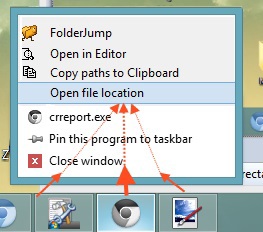
Zusätzliches feature wenn man mit einer Tasten oder 'nem spezifischen mouseclick auf einer in der Taskleiste minimierte Anwendung oder Jumplist Pinned clickt, die Möglichkeit hinzufügen dass sich die Datei Location im Folder öffnet welche die ausführbare Datei beinhaltet. Also File Destination Folder bzw. open File location.
Zudem währe es sehr sinnvoll ein weiteres Feature zu haben welches nicht mehr vorhandene notification Icons per click säubert/bereinigt unter customize -> Control Panel\All Control Panel Items\Notification Area Icons.
UserEcho 的客户支持



Can be achieved with Shift+Right click.
(I don't speak German either.)
Here's the Google Translation of the OP.
Additional feature when one clicks on a minimized in the taskbar application or Pinned Jump List with a nem specific keys or mouse click 'add the possibility that the file location in the Folder opens which contains the executable. So File Destination Folder or open file location.In addition, it would be very useful to have another feature that no longer existing notification icons per click cleans / cleaned under customize -> Control Panel \ All Control Panel Items \ Notification Area Icons.
Do you know solution to achieve "Open file location" in context menu of Jump List Items?
http://code.google.com/p/jumplist-extender/
I can't say for sure, though, as I haven't tried it myself.
I think all lines in the context menu are built from Registry entries.
We need to find the locations of entries in the Registry.
I found some of entires, but they are per a software:
Example:
Word 2003
HKEY_CLASSES_ROOT\Word.Document.8\Shell
As I know we need to insert a command, something like:
Open File Location:
explorer /select,"%1"
But we want a better solution for all softwares.
I think this command should be where are:
Pin/Unpin/Remove to/from this list
Properties
Do you have the ability to find the locations of those lines in the Registry? I didn't find
Looks like that's exactly what it does - it provides a way to manage the Jump List.
As far as I know, the HKEY_CLASSES_ROOT items affect the right click menu of files, and have nothing to do with the jump list.
You have to notice the difference between adding missions to Jump List (would appear in Jump List itself), and... Right Click menu (context menu of Jump List would appear while Right Click on Jump List item)
[In the picture above, you Shift+Right click on Notepad++. How are we achieve "Open file Location" while Right Click on Recent Items/Docs.]
Accordingly, you can see HKEY_CLASSES_ROOT also affects on
context menu of Jump List items.
Now, the problem is to find good solution to achieve "Open file location" in context menu of Jump List Items...
OK, so the problem is that the "Open file location" item on Shift+Right click doesn't always exist, right?
I'm afraid I don't know how to solve this.
Shift+Right click doesn'talwaysexist, right?"Thank You for trying to help.