نظرات شما
Fixed in v4.2.4.
Fixed in v4.2.4.
I've replaced the screenshot to show a pressed button:
The issue of the tweaker silently failing to inject should be fixed in v4.2.3.
7+ Taskbar Tweaker v4.2.3 should fix the issue.
More information:
http://rammichael.com/hung-windows-and-taskbar-buttons-rearrangement
7+ Taskbar Tweaker v4.2.3 should fix the issue.
More information:
http://rammichael.com/hung-windows-and-taskbar-buttons-rearrangement
More information:
http://rammichael.com/hung-windows-and-taskbar-buttons-rearrangement
There's a bug in Windows which may cause unresponsive windows to move to the right end of the taskbar/group. Maybe this is the cause for the behavior you're seeing.
I do not think it's a bug of the tweaker. You might want to try running with it turned off, and see if the issue still occurs.
I do not think it's a bug of the tweaker. You might want to try running with it turned off, and see if the issue still occurs.
I'll try to come up with a workaround.
Meanwhile, I'm tagging it as "not a bug" as it's no a bug of the tweaker.
Meanwhile, I'm tagging it as "not a bug" as it's no a bug of the tweaker.
Customer support service by UserEcho
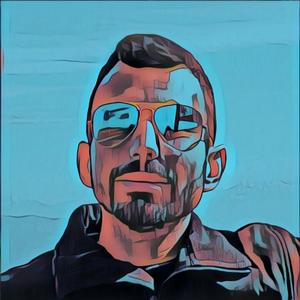

Are you running the tweaker as administrator, too? Do you see any error message?