التعليقات الخاصة بك
Fixed in v5.6.1.
I've released a new beta version, v5.6.0.4, which should fix the incompatibility. Please try it and let me know if there are any other issues.
i have usually no empty space on my taskbar to click
There's the "Reserve empty space on taskbar" option just for that.
You can also configure a keyboard hotkey for this, or configure a custom mouse hotkey for the "show desktop" button (e.g. Shift+click or middle click).
That's not exactly what you've asked for, just mentioning other options.
The previews disappear on my computer when the menu is displayed. In any case, it sounds like the issue has nothing to do with 7+ Taskbar Tweaker - the menu is a Windows feature (7+ Taskbar Tweaker merely allows to use it without Shift), and the thumbnail previews are also a Windows default. So you should be able to test this scenario without 7+ Taskbar Tweaker and see if you're still experiencing the issue.
Поддержка версии 1803 Windows 10 была добавлена в версии 5.5, 9 месяцев назад. Возможно у вас следующая проблема:
https://tweaker.userecho.com/communities/1/topics/845-7-taskbar-tweaker-could-not-load-library-5
Should be fixed in v5.6.0.3 beta, please try it.
Yes, there's the -hidewnd command. I'm glad that it works now :)
خدمة دعم العملاء من خلال UserEcho
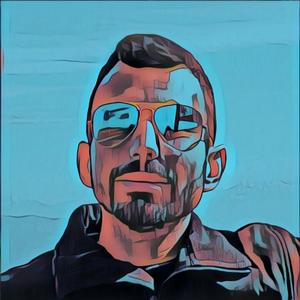

Will be available in next version (that means that you'll get the old behavior one last time in the next update, since the current version will handle the vbs).