"Never combine, hide label" vs "Don't combine grouped buttons" in regard to taskbar icons
In Windows 7 and 8 I used the registry hack to accomplish the "Never combine, hide label"-feature. This worked great. Unfortunately in Windows 10 this hack does not work anymore. I have read that you suggested that the 7TT-way to do this is to use the "Don't combine grouped buttons" option in 7TT with the "Always combine, hide labels" Windows option. Although the desired effect isalmost reached, the Taskbar is not (always) displaying the correct icons in this case. Let me explain.
I use Outlook to illustrate this, but there are other applications like Windows Explorer that behave the same.
"Never combine, hide label" (the Windows 7 and 8 registry hack)
1: Outlook main windows is open and a new email window is open. The two windows are in the same default group. As you can see the top left icon of the email window is the same as displayed in the Taskbar:
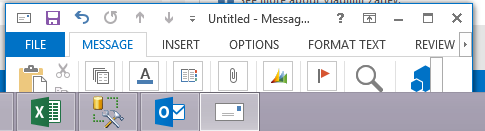
2: I close the main Outlook window but the new email message remains. The icon of the mail message stays the same in the Taskbar:
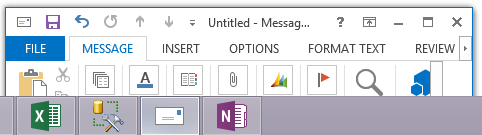
"Don't combine grouped buttons" (tweaker option)
1: Performing the same scenario with "Don't combine grouped buttons" option in 7TT with the "Always combine, hide labels" is the same as the above. scenario 1.
2: Now I close the main Outlook windows again. The icon of the new mail message changes to the Outlook icon! The Icon of the windows has not changed.
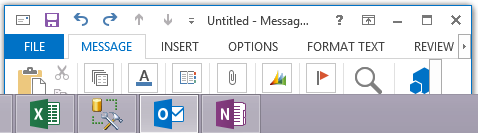
3: Once I open the Outlook main windows again the icons are displayed correctly again.
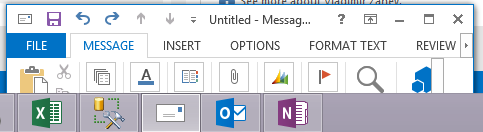
Things I have tried
I've tried to remedy the situation with other 7TT options.
- I Have tried the "Don't group" option, but in that case I always get the Main Outlook icon.
- Dragging a new email message into its own new group, this works but is cumbersome because it is not something I do by default.
What I hope you can fix in 7TT
I hope that in windows 10 you can bring back the way "Never combine, hide label" worked in Windows 8. Or force the correct icon to be shown in the taskbar when using "Don't combine grouped buttons".
Many thanks!!!
Customer support service by UserEcho



http://blogs.msdn.com/b/oldnewthing/archive/2015/08/12/10634556.aspx
I remember trying to bypass it in the tweaker, but couldn't come up with a good solution.
The "Never combine, hide label"-hack does work correctly. It is the "Always combine, hide labels"-feature that does not work as expected. I have read the blog and understand MSes choices. I can image that it would be hard to come up with a better solution.
What about the ability to set the max width of Taskbars items via 7TT? If we could just use the "Never Combine"-feature from Windows, combined with a MaxWith of the Taskbar items setting by 7TT. This would then behave like setting the MaxWith registry in Windows 7, only now enforced by 7TT. This would solve the problem I think? I just don;t know if it would be possible to programatically set the with of Taskbar items? Based on the fact that they are very scalable I would think there might be a way to this...
> What about the ability to set the max width of Taskbars items via 7TT?
It might work, but I think that the solution that the tweaker provides now is superior, as specifying a correct width value can be tricky. Currently, it mostly works well, except for the icons limitation. I might look at this in the future.
Duplicate topics for reference:
https://tweaker.userecho.com/topics/833-different-icons-for-unlabeled-and-ungrouped-items
https://tweaker.userecho.com/topics/250-application-icon-is-shown-instead-of-the-window-icon-when-icons-arent-grouped
The core of the issue is that when labels aren’t displayed, and either there’s only one item in the group, or the group is combined, the “group icon” is used instead of the actual window icon. Currently 7+ Taskbar Tweaker doesn’t provide a way to customize this behavior.