Vaše komentáře
Well done. For Windows 11, I suggest to look at Windhawk. Most of the 7+ Taskbar Tweaker functionality was ported to Windows 11 as Windhawk mods (see details here). For example, the Taskbar Thumbnail Reorder mod's code can be useful for this task.
I'll be honest, this issue is unlikely to be ever addressed. This is not a simple task, Windows 10 is going to be unsupported soon, and 7+ Taskbar Tweaker is going to become irrelevant. Currently I focus on Windows 11 mods in Windhawk.
That's a question about Windhawk, not 7+ Taskbar Tweaker, but I'm glad that you found the solution.
Are you using ExplorerPatcher? What's your Windows 11 version?
Note that Windows 11 version 24H2 isn't supported by 7+ Taskbar Tweaker. More details can be found here:
https://ramensoftware.com/7-taskbar-tweaker-on-windows-11-with-windows-10s-taskbar
Hi, thank you for the support, and for considering a donation!
It looks like the multipage_wheel_scroll advanced option is what you're looking for. Advanced options can be accessed from the tray icon's right click menu. Please refer to the help file for more details, and let me know if you need more help.
Here's a debug build:
Please install it and use it for a while, and when the problem occurs, post the log. The log file can be found in the program folder, by default:
%LocalAppData%\Programs\7+ Taskbar Tweaker
The log file name is 7_taskbar_tweaker_debug_log.txt.
Right, the system menu is controlled by the program. There's a similar issue with Electron programs:
https://github.com/electron/electron/issues/12134
The standard menu itself is not a feature of the tweaker, it’s built into Windows. You can use it without the tweaker too, by holding the shift key while right-clicking. The tweaker merely makes explorer think that the shift button is being held. The standard menu also shows up natively when right-clicking on the thumbnail preview. You can use these to check whether the problem is related to the tweaker in any way.
I don't remember 7+ Taskbar Tweaker having changes in this area recently. What's the latest version that didn't have this issue? You can get older versions from here for testing:
https://www.dropbox.com/sh/mcbychsh0xc1dvu/AAC7NwQTQ-tOTNL2BUZ_CwUua?dl=0
And why did you come to the conclusion that it's an issue of the tweaker? Does the issue only occur when it's running?
Služby zákaznické podpory by UserEcho
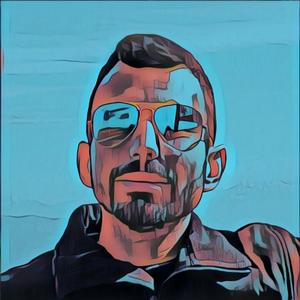

I looked at the log, but it didn't yield the result that I hoped - quickly seeing the reason for the problem and coming up with a fix. Unfortunately, I think the easiest way for me to understand the problem is to get an environment that can be used to reproduce the issue. That requires time, and while I might have a look at at some point, for now it's not planned, sorry.