Your comments
It has a description. Please ask in one of the Windows-related forums for more help.
No idea why one is black and the other is right. I'd try unpinning both, then restarting the computer, then running the app from another shortcut or start menu, then, when it runs, pin it by right clicking on it on the taskbar. If that doesn't work then I'm afraid I'm out of ideas.
"pin it by right-clicking on the running AnyDesk instance" - I meant right click on it (the red icon) on the taskbar and pin it.
Sorry, it becomes difficult and I don't have more time for it. That's not what I meant. Try reading my previous message again. If you don't know what "pin" and "unpin" mean on the taskbar, read about it online.
Yes, that explains it. The ids "Microsoft.AutoG..." and "prokzult ad" are different, that's why they're separated.
First thing I'd try to do is unpin the pinned items and then pin it by right-clicking on the running AnyDesk instance. Perhaps the pinned item will get the "prokzult ad" id and both will group.
I'm looking for the second instance of this, on the taskbar and in the list.
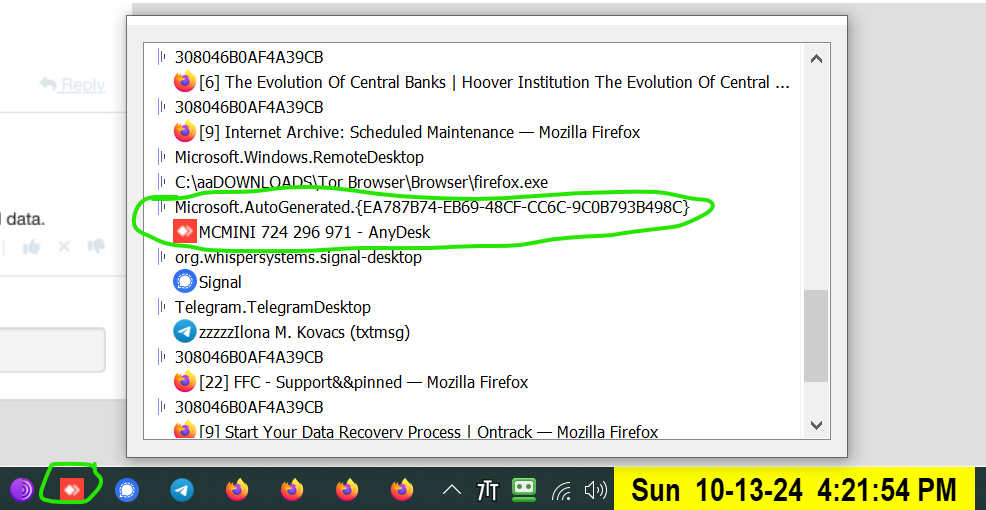
That's unexpected, the Windows default behavior is to replace the pinned item with the running task when it's launched. So there's something weird going on here. Maybe if you attach a screenshot with Taskbar Inspector and the full information it will provide a hint.
No, I don't see the second AnyDesk item. Not on the taskbar, not in Taskbar Inspector.
Yes, it looks like it should work, not sure why it doesn't. How does it behave when the tweaker isn't running?
Also, next time post the full screenshot so that both items can be seen, perhaps there's an explanation in the full data.
Customer support service by UserEcho
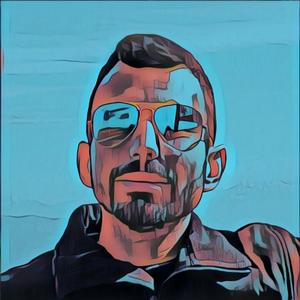

Just use a service such as Google Drive to upload the video, and post the link here.